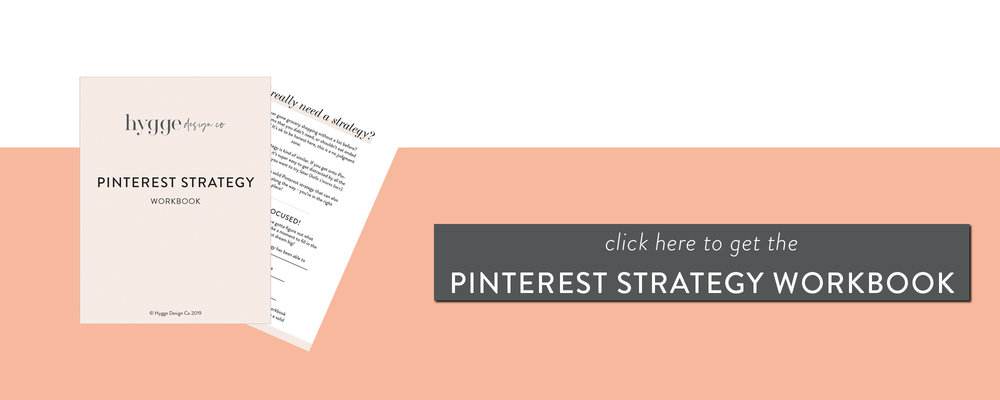As a Pinterest marketer and Squarespace web designer, setting up Pinterest accounts to work properly with Squarespace is one of my top priorities. Luckily for all of us, the Pinterest Squarespace integration makes this a super easy process.
In this blog post, I’ll walk you through the step by step process for claiming your website with Pinterest and setting up rich pins when using a Squarespace website.
Claiming your website:
Before you can enable rich pins on Pinterest, you have to claim your website. This process is super simple, thanks to the Squarespace Pinterest integration. Before following these simple steps, make sure you have your Pinterest for business account set up. If you need help getting your Pinterest account ready for business, this post has you covered!
Connecting Squarespace and Pinterest:
-
Go to Settings in your Squarespace menu
-
Then click Connected Accounts
-
Select Connect Account at the top and find the Pinterest icon
-
Log in using your Pinterest for business account information
-
Select allow to authorize the connection between Squarespace and Pinterest
-
If you haven’t already, head to your Pinterest settings on your Pinterest account and enter in your domain.
Note: this process could take a moment to connect. If you run into issues with your domain not being claimed by Pinterest, disconnect your Pinterest account in Squarespace & try again! I personally had to do this 2-3 times before it would connect my domain.
How do you know if your Pinterest account has been connected? Look for the checkmark over the globe next to your URL in your Pinterest profile!
Next up: enabling rich pins!
Enable rich pins with Squarespace
While you may sometimes get lucky with Squarespace and Pinterest and find that you don’t even need to apply for rich pins (yay for Internet hit or misses, right?!), this process ensures that you’re not missing anything when it comes to your Pinterest marketing efforts.
If you want to learn more about why rich pins even matter, this blog post has all the answers!
To enable rich pins, follow these steps:
-
Grab the URL of one of your Squarespace blog posts
-
Head right here and paste the URL in the “Enter a Valid URL” box
-
Click validate
-
All set!
That’s it, friend! The super simple way to claim your website with Pinterest and enable rich Pins with Squarespace.
If you’re looking to work with a web designer to create a stunning & strategic website for your business, look no further! I help creative entrepreneurs in the wedding industry create beautiful websites that help you stand out from your competition and communicate your value.
Sound good? Stop by the services page, and let’s get started!
* this is an affiliate link, which means I may get some benefit at no extra cost to you!
you may also like