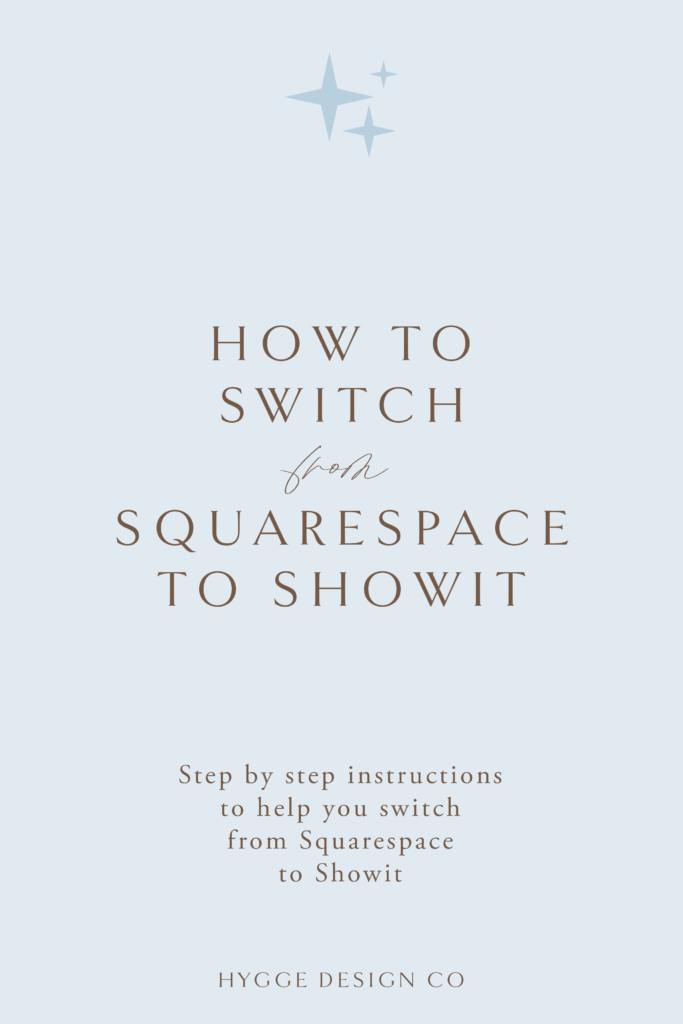psst – this post contains affiliate links! This means I get a kickback at no additional cost to you.
When I started my business, I built my website on Squarespace. I have been very happy with Squarespace (and still am), so the decision to switch to Showit was not something that seemed obvious. In all honesty, I redesigned my website (and overhauled my brand) on Squarespace just a couple of months before deciding to switch from Squarespace to Showit.
For the past year, I would start thinking about switching from Squarespace to Showit every couple of months. Most of the time, I would talk myself out of the decision, because the benefits didn’t seem to match up with the work it would take.
So why did I decide to make the switch?
I have been very happy designing and building both my own and client websites on Squarespace (7.0) since I started my business.
And then, Squarespace 7.1 happened. Think of it like a major iPhone software upgrade, where suddenly, all your settings are now in a completely new place, and you almost feel like you have to relearn a platform. Pair that with excellent email marketing on Showit’s side of things, and you’re leaving this designer rethinking that Showit vs Squarespace dilemma once again.
Except this time, Showit did win.
Since I have now personally walked through the process of switching from Squarespace to Showit, I figured it would be the perfect step by step instruction post!
And if you’d like a free month of Showit to really figure it all out, you can get that by signing up here!
And, if you decide you’d rather hire a professional to move your website to Showit for you, you’re in luck! Not only have I walked through this process myself, but I’m also a Showit Design Partner (plus I have a Showit Template Shop!). You can learn more about how we can work together here!
Ready for the step by step instructions on how to switch from Squarespace to Showit? Let’s do this!
Step 1: Decide if switching to Showit is right for you!
This first step might seem obvious, but I would recommend figuring out which platform is truly best for you. It took me almost a year to finally decide to switch, because the two platforms are honestly pretty similar, and I don’t think you can really go wrong with either of them.
There are a lot of helpful blog posts out there that outline some of the differences between Showit and Squarespace. These minor differences between the two platforms might be what sways you in one direction or the other! For me, the Squarespace switch to Squarespace 7.1 for new sites and the Showit canvas view feature (I use this for testimonials around my site) is what ended up persuading me to make the switch.
I’ve written a couple of blog posts in the past that might be helpful if you are still trying to decide which platform to stick with:
Squarespace or Showit – which website platform is best for your wedding photography website?
Five reasons to choose Showit over Squarespace
Five reasons to choose Squarespace over Showit
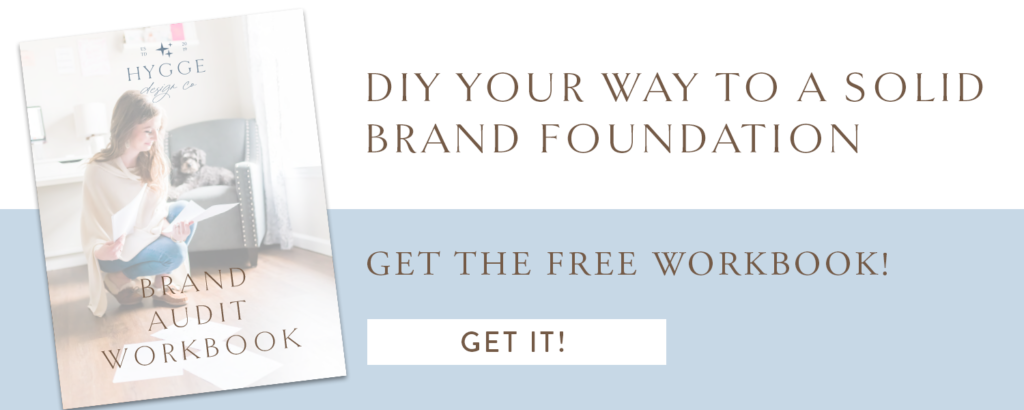
Step 2: Move your domain:
Once you’ve decided you do in fact want to switch from Squarespace to Showit (that’s why you’re here, isn’t it?), it’s time to walk through these simple steps to make it happen!
First up, you’ve got to move your domain.
Before you freak out thinking you can’t move your domain yet (hello, your site isn’t built), I want to let you know that this could take a couple of days so it’s better to get started early. Even after you move your domain, you can keep your Squarespace site just as is it until you’re ready to switch!
If you purchased your domain (and maybe even email) through Squarespace, you will need to take care of this. For the smoothest possible transition, I decided to move both of these to Google domains. It can take up to seven days to move a domain away from Squarespace, so make sure that you’re allowing enough time for the transfer to happen!
Transfer domain from Squarespace:
- Go to settings on the Squarespace website you wish to move the domain from.
- Click on “Domains” and then select the domain you’d like to move (if you have more than one!)
- Scroll to the bottom and uncheck the “Lock domain” box to make the domain available for transfer, then click the “Send transfer authentication code” button at the bottom.
- Head over to the email from Squarespace to retrieve your transfer authentication code. Luckily, if you’re not sure where it’s registered, Squarespace will tell you what the registration information is above to make this easier!
- Head to Google domains and select the transfer section. Enter the domain you’d like to move to Google domains, then enter the authorization code when prompted. Continue following the process the steps from Google until you see the pending domain transfer.
A word of caution as you’re going through this process: While I was in the process of transferring my domain over to Google, I received a text from one of my clients (and really good friends) saying her emails to me kept bouncing. Turns out switching the domain over to Google had disconnected some of the MX records, but it was a quick fix following these instructions from Google here!
Step 3: Set up your Showit account:
The next step is simply to get your Showit account set up. Showit allows you to try the platform for free for 14 days, and if you use this link, you’ll actually get a whole month free. If you don’t already have an account set up, definitely do that now!
Once your free trial is up you’ll have to start paying for Showit. They have three different tiers, or subscription levels, that you can choose from depending on your needs. For a full overview of the Showit pricing, take a look at the Showit pricing guide!

Step 4: Design your site!
Now on to the fun part. It’s time to start designing your Showit site! You’ve got several options to choose from when you’re switching from Squarespace to Showit when it comes to the design aspect.
Here are a couple of your options:
- Choose a free template design within the Showit platform to get you started.
- Purchase a premium Showit template from a Showit designer and customize yourself.
- Purchase a premium Showit template from a Showit designer and pay that designer (or another designer) to help you customize the template to fit your brand.
- Hire a Showit designer, like myself, to create a custom website for you and your brand on Showit! You can learn more about my web design services here!
These are all great options, and which one is right for you will depend on where you are in your business and what your needs are. If you are ready to really stand out from the crowd, it might be a good idea to at least purchase a premium template, or work with a designer if your budget allows. What’s the right option for you will also depend on how comfortable you are with tech and how much time you have to learn the Showit platform as you go!
Step 5: Request a blog migration and connect your domain:
Once your site is designed, it’s time to request a blog migration (if you have a blog on your Squarespace site and plan on keeping one for your Showit site!) This process can take a couple of days, but luckily Showit has great instructions on how to get it done, and also keeps their timeline updated so you know what to expect. Check out the simple step by step instructions from Showit to launch your blog and migrate your site here!
If you have a website launch date in mind, make sure that you are requesting the migration far enough out to allow the Showit team to migrate your blog on time! For me, this part actually took a little longer than expected, so I’m glad I had some buffer time built in to my migration time!
If you don’t already have a blog, but you’d like to set one up – just request a new blog setup from Showit and they’ll take care of you from there.
Oh, and another note of caution. If you’ve used blogs to hack things in Squarespace like a testimonial slider, these will actually get migrated to your new blog as well. I had to go in and delete quite a few blog posts that were not actual content 😉
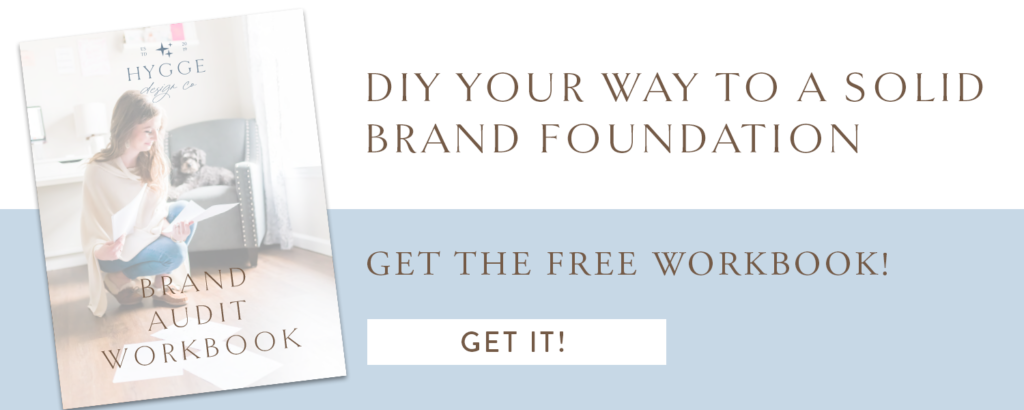
Step 6: Connect Google Analytics:
While Squarespace has the website analytics built into the platform, Showit requires a third party application to be able to track visitors on your site, popular content, etc (this is actually a good thing – most advanced Squarespace users utilize Google Analytics anyways).
It’s really easy to get set up – all you have to do is follow some simple instructions. Again, Showit has a great tutorial on how to get your Google Analytics account connected to your Showit site!
Step 7: Double check blog posts and enjoy the good life:
Once the migration is complete and your new site is live, I’d recommend going through your blog posts. You may need to make some changes as things might have shifted during the migration process.
For me, this meant updating featured images, change the URL structure (I prefer not to have the dates in my blog post URLs), and deleting a bunch of featured images that were transferred over multiple times.
Do a quick audit of your past blog posts to make sure that they still look the way you meant for them to, and make updates as needed.
If you have a lot of content, you can definitely do this step in batches. I’d focus on your most popular blog posts to start, and then do the others as time allows.
This step is actually also a great way to become more familiar with WordPress if you’re not already used to using the platform!
Once all that is done, your new site is live and you can start enjoying the increased freedom and flexibility that comes with switching your website from Squarespace to Showit!
If you’d rather not do all this on your own, you’re in luck. As a Showit and Squarespace designer, I’d love to partner with you to bring your website to Showit and help you get it all set up. Learn more about how you can work with me here!
SAVE FOR LATER: