I remember one time in middle school my teacher handed us all a test with clear instructions to read through all the questions before we started answering anything. Most of us, being eager to get all the answers right with enough time to finish the entire test did the exact opposite – we hustled through the questions as quickly as we could, only to find the last question to read: “Great job for reading all the instructions, go back and write your name at the top of the paper and sit quietly waiting for everyone else to finish.”
In a lot of ways, I see similarities to Pinterest strategies in this. I’ve seen plenty of business owners that hear “You’ve got to be on Pinterest,” so they set out, pinning away, but are missing some of the major components to actually see great results. They might lack strategy, or maybe their account isn’t set up right, either way, they’ll spend a lot of time hustling with little to no return. I’m here to make sure you don’t skip important steps in setting up your Pinterest account to make sure that you can get the best results possible from your Pinterest marketing strategy.
Are you ready to jump on the Pinterest craze and officially start driving passive traffic to your website? Great! This post will walk you through the five things you have to do to optimize your Pinterest account for business marketing.
Switch to a business account
This one might seem obvious, but the first thing you need to do is switch or create a business account with Pinterest. Business accounts are completely free, but they allow you greater insight into your analytics compared to personal accounts. As discussed in this post, analytics are essential in helping us understand our strategy better, and revise as needed!
Once you’ve got your business account all set, it’s time to move on to the next step!
Verify your website
For Pinterest to be able to accurately display your analytics and assign any pins from your website to your Pinterest account, you need to verify your website. In your Pinterest settings, claim your website and follow the instructions to complete this step. This step can look a little different depending on who your website host is, so if you are having trouble just do a quick search for “Claiming website on Pinterest with _______”
Wondering if your site has been claimed? You’ll see a globe with a checkmark next to your URL in your Pinterest profile just like below:
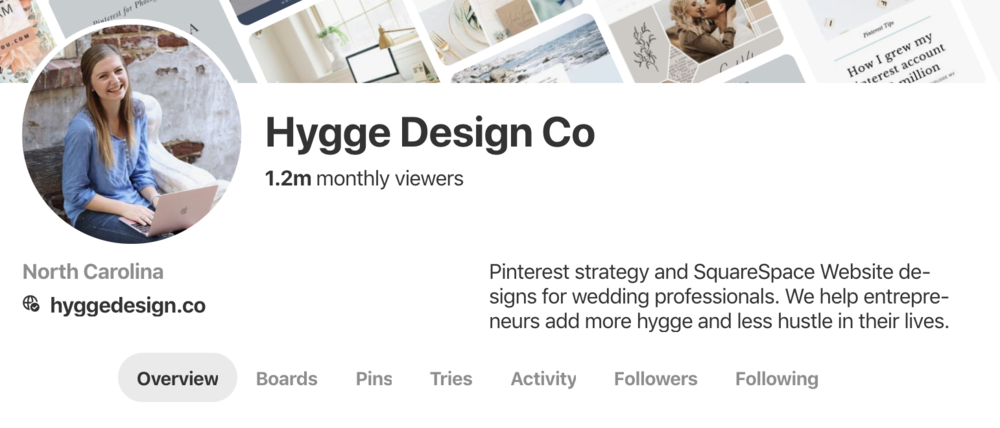
Enable rich pins
Next up we have to enable rich pins. Rich pins allows Pinterest to pull additional information from our website, which helps us out by providing more context for those looking at our pins!
Once your website is claimed, grab the URL of one of your blog posts or website pages (it can be anything), and head over HERE. Paste the link into the space and click “Validate” – yes! It really is that easy.
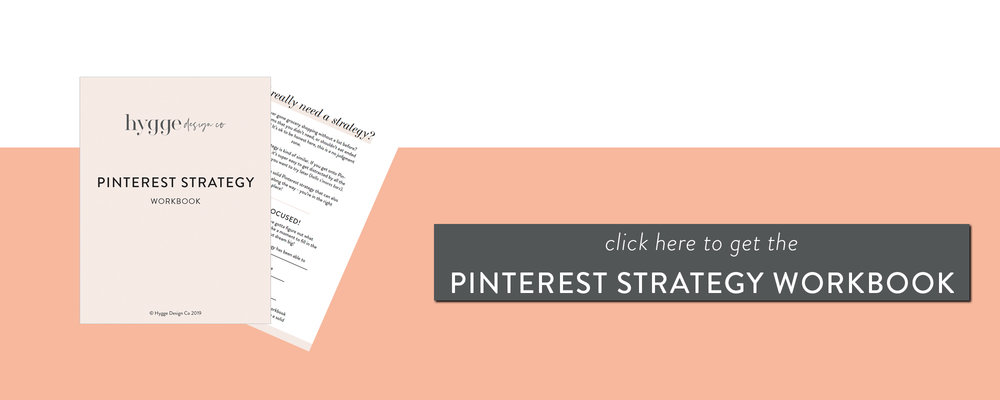
Write profile description
Now we get into the fun stuff. Your Pinterest profile should make it easy for people to know who you are and what you do. So if we break it down, your Pinterest profile description should explain who you are, what you do, who you do it for, and where you do it (if your services/product are dependent on a location). You can also include a call to action like Grab my free ____ here: bit.ly/xxxxx
You’ve only got about 160 characters to work with, so don’t spend too much time on this. Keep it simple and to the point.
Need an example? Here’s mine:
“Pinterest strategy and SquareSpace Website designs for wedding professionals. We help entrepreneurs add more hygge and less hustle in their lives.”
Write board descriptions
Similarly to your profile descriptions, your boards need to give people an idea of what they can expect from your Pinterest boards. While we want to make sure to include keywords in both our profile description and board description, we do not want to use keyword stuffing strategies. What does this mean? Don’t just throw a bunch of relevant keywords together and call it a day!
A good board description tells people what the Pinterest board is about, and gives an idea of what they can expect to see. Again, you can include who it’s for, or what purpose it serves, if that is relevant for the audience.
Here’s an example from my Pinterest marketing board:
“Here you will find advice on how to leverage your business using Pinterest marketing. This board will focus on how entrepreneurs, photographers, creatives, and other business owners can use Pinterest to grow traffic and increase sales.”
Alright, y’all! Those are the five things I recommend you check off your list before you start your Pinterest strategy.
Speaking of strategy, if you’re ready to take your Pinterest marketing to your next level, download the free Pinterest Strategy Workbook below!
* this is an affiliate link, which means I may get some benefit at no extra cost to you!